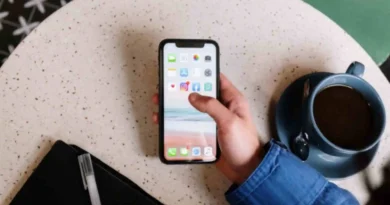How to Program Xfinity Remote to TV [Guide]
Do you know the meaning of programming a remote or How to program Xfinity Remote? Basically, it simply means to set up or pair your remote with a TV or Xfinity device. The Xfinity remote is a powerful tool that allows you to control your Xfinity TV box. It also allows you to control some other connected devices.
Programming an Xfinity remote can look like a difficult task at first. However, you can easily set it up to suit your needs with a clear understanding of the process. Now let’s get started with our main quest of how to program Xfinity remote. We will provide you with complete guidance and everything you need to know about Xfinity Remote.
How to Pair Xfinity Remote?
You can follow these steps to pair your Xfinity Voice Remote with your TV Box.
- Aim the remote at your Flex streaming TV Box or X1 TV Box.
- Press the Microphone Voice button.
- Say Program Remote and follow the instructions given on the screen.
- Go with those instructions if you see a picture of your remote during the process.
If the voice command doesn’t work or you don’t have a voice remote then you can follow the other method given below:
- Aim your remote at the TV Box. Make sure there is a clear line of sight.
- Press the A button.
- Select the Remote Setup on your TV screen.
- You will be asked whether you want to use your remote to control volume and TV power or not. Select “YES”.
- You will receive a notification about the remote paired for voice control. Choose “YES” to control your TV Box with the help of a remote.
- Enter the brand of your TV Box using the on-screen numbers and letters if applicable. After that Select OK.
- You will receive a notification that your remote is ready to pair. Press OK.
- Confirm the pairing by adjusting the volume on your TV or whatever you want using the remote.
- If you can adjust it, press “It Works!”
- If you can’t adjust it, press “It Doesn’t Work” and then repeat the whole process.
Once your Voice Remote is paired with your TV Box, you can follow the on-screen guidance to set up the volume, input control, and power of your Audio Device or TV Box.
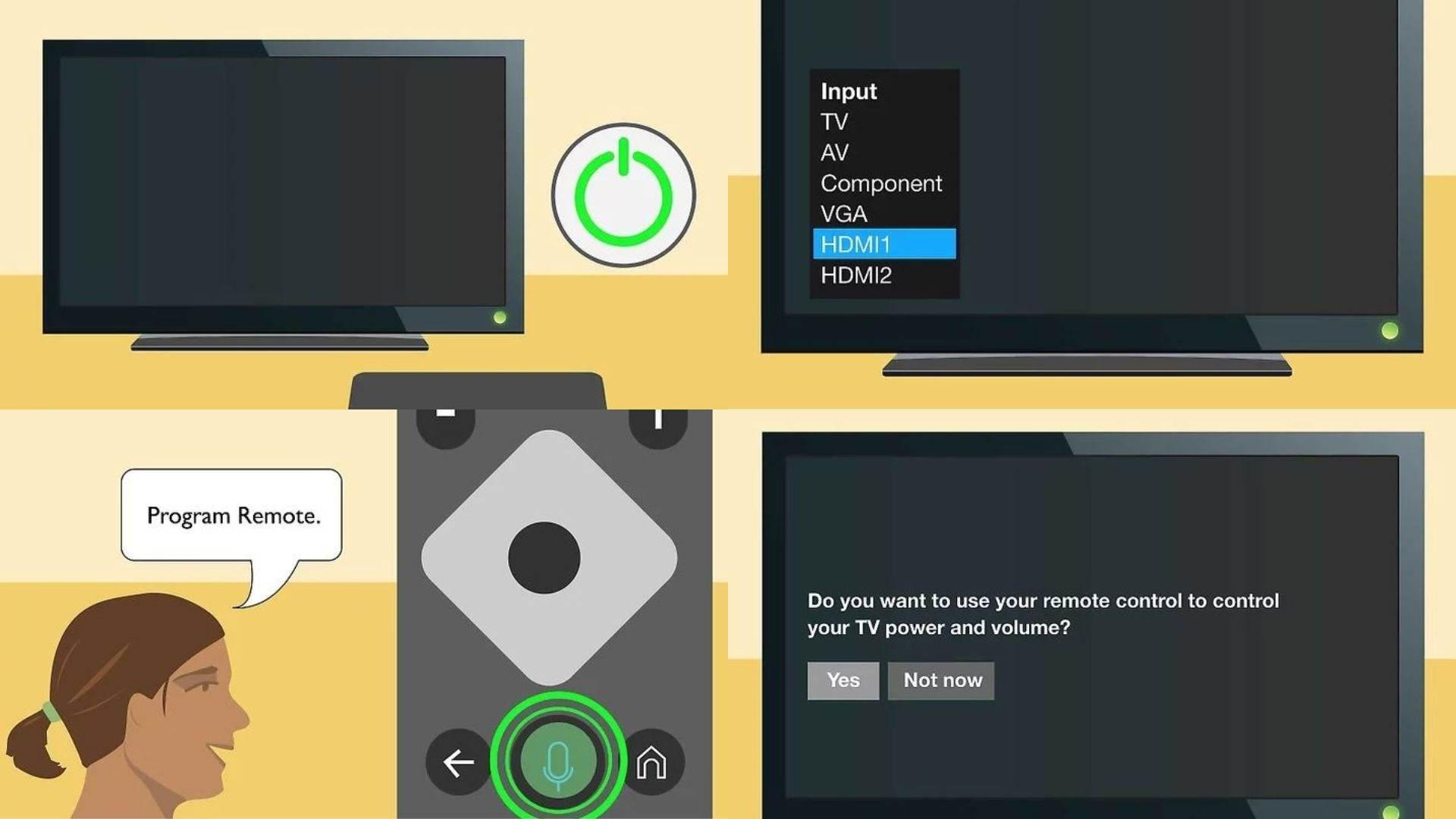
How to Program Xfinity Remote?
You can follow the given steps to program your Xfinity Voice Remote to control your Audio Device or TV Box.
- Press and hold the Voice (Microphone) button for 3 seconds on your remote.
- Say Program Remote and wait for a moment.
- Alternatively, you can go to the settings on your TV Box, choose remote settings, and then select remote pairing.
You will get instructions on how to program an Xfinity remote to control your Audio Device or TV using any of these methods. Follow the on-screen instructions to complete the programming successfully.

Program your Xfinity Remote using Xfinity Application
Follow the given steps to program your Xfinity Remote with the help of the Xfinity My Account App.
- Download the application on your iOS or Android device.
- Open the application and sign in using your account details.
- Tap on the TV icon after selecting the TV Box.
- Setup your Remote options.
- Select the model of your remote that you want to program with your TV Box.
- Tap on continue after selecting your remote.
- You can pick from Audio Device or TV to start programming the remote to your Audio Device or TV.
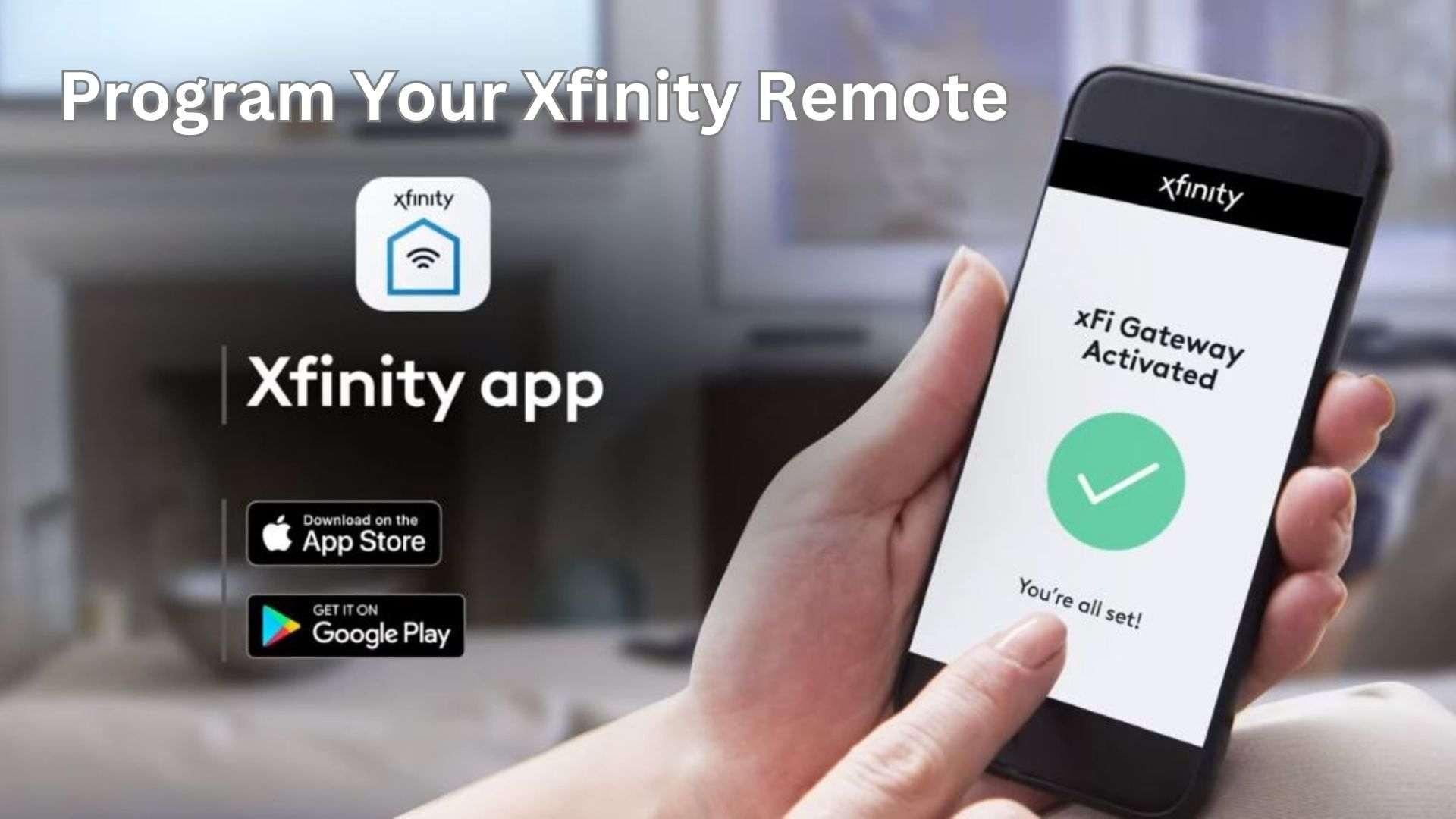
Troubleshooting Xfinity Remote
After learning how to program Xfinity remote, if your Xfinity remote creates any error and is not working properly, then try some of the following steps to troubleshoot it.
Check the Batteries
- Replace the batteries if it flashes red five times showing a low battery or the LED doesn’t flash at all.
Reset Without Setup Buttons
- Press and hold the triangle (A) and Diamond (D) buttons for just three seconds or until the light changes from red to green.
- Press the numbers 9-8-1.
- The LED will blink three times blue to specify the reset.
Reset With the Setup Button
- Press the setup button for three seconds or until the LED light turns from red to green.
- Press the numbers 9-8-1.
- The LED light will blink green twice to confirm the reset.
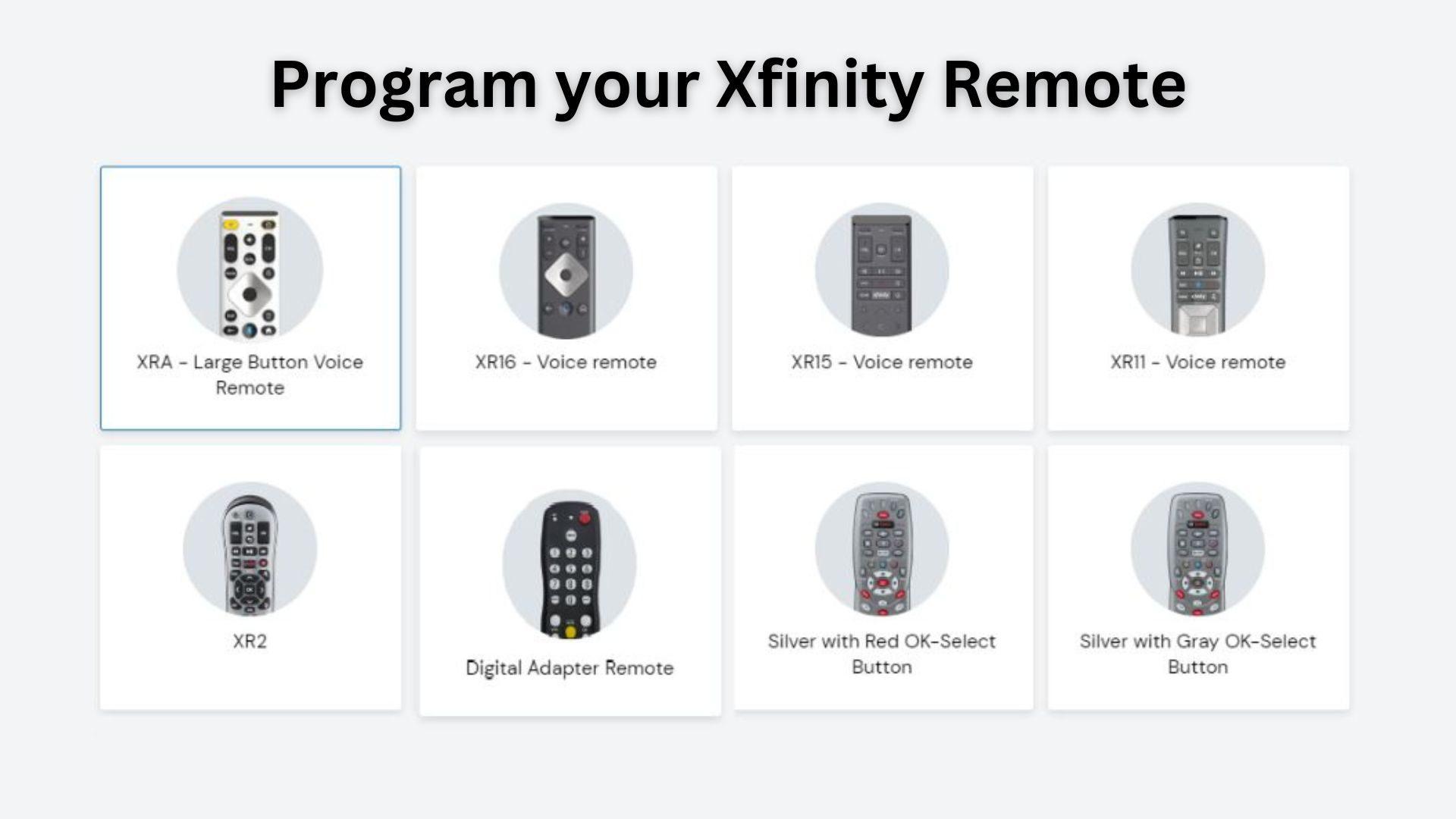
Variants of Xfinity Remotes
There are many types of Xfinity remotes that offer many functions. These Xfinity Remotes include as follows:
XR15
This XR15 remote has a modern rectangular shape. It is used with particular TV Boxes. This remote allows you to control your TV with the help of voice commands. These commands include finding shows, switching channels, and getting suggestions.
XR11
This remote is like a smaller version of the XR15 remote. It has a slightly curved rectangle shape. The XR11 is normally available in gray color. Moreover, this remote also offers voice activation.
XR16
The XR16 Remote is created and designed to be used with Xfinity Flex streaming TV Boxes. This remote has a simple design and doesn’t contain any number buttons.
XR2v3
This is a friendly remote. You can pair every TV Box. XR2v3 Remote has separate buttons for play, search, stop, pause, swap, and favorite functions. It is an older-looking remote and has a gray appearance.
XR5 v4/v3
XR5 v4/v3 Remotes have an efficient design. These remotes usually feature black with silver square buttons. They can be controlled using voice commands and work with every TV Boxes.
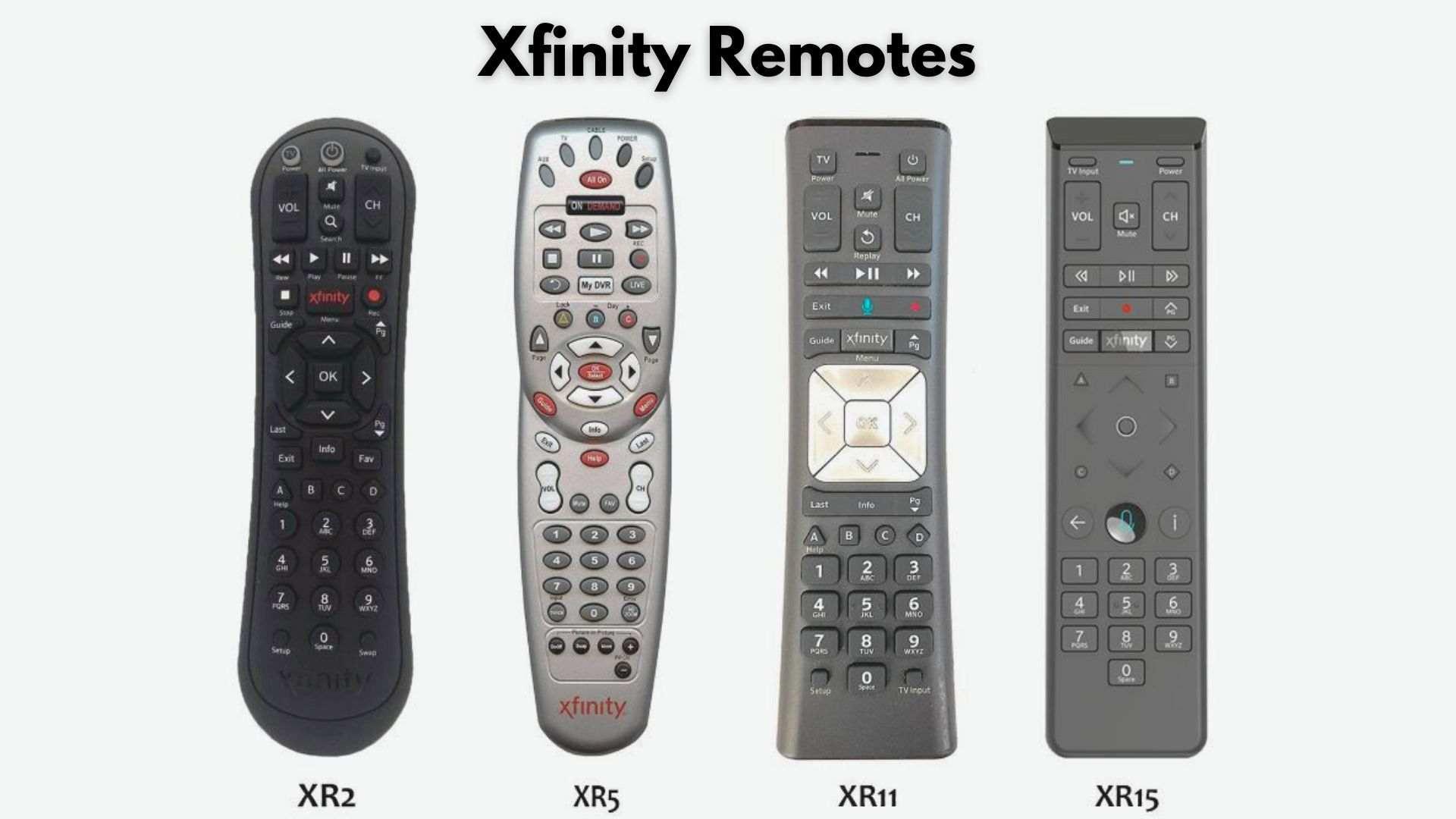
Frequently Asked Questions
Q: How do I reset my Xfinity remote for a new TV?
Press the setup button for 3 seconds until the light changes from red to green. Press numbers 9-8-1. The light will blink green twice to verify that your Xfinity remote is reset.
Q: How do you program one for all remotes without codes?
Download the “One For All Setup” Application and open it using your Android or iOS device and search your device. This setup will provide you with complete access to your database.
Q: Where is the setup button on my Xfinity TV remote?
There is no setup button on any voice-controlled Xfinity remote because these remotes only use vocal commands to access any content.
Q: How do I pair my Xfinity XR2 remote to my box?
Press and hold the setup button for three seconds or until the LED changes from red to green on the remote while your TV Box is on. After that enter your 5-digit code listed for your TV Company to pair your remote with your TV Box.
Final Words
Now you have got your answers regarding how to program Xfinity remote. Programming an Xfinity remote can take a few attempts. However, you will be able to successfully program your Xfinity remote to control your TV Box or any other device by following this step-by-step guide.
Remember to keep in mind to consult the remote control’s guide. You should also check the official Xfinity web page for particular instructions or any troubleshooting tips related to our Xfinity remote model. Enjoy the handiness and ease of controlling your entertainment world with your freshly programmed Xfinity Remote.