Why is My Comcast Remote Not Working?
A TV Remote control has become an important tool for controlling our entertainment journey and experience in the advanced digital world. However, what to do if your Comcast Remote is not working? Comcast is one of the leading telecommunication companies that provide cable television and internet service in the United States. It is quite annoying when the remote becomes unresponsive or stops working.
Additionally, it can happen for many reasons like dead batteries, signal problems, defective remote blocks, or even if you are using your remote too far from the TV. There could also be a problem with the pairing process or with your TV Box. Let’s explore some of the commons that cause your remote to malfunction with some troubleshooting guides to solve the actual problem and get it working again.
Why is Your Comcast Remote Not Working?
Your Comcast remote stops working for many reasons. Some of the reasons include:
- Drained-out Batteries
- Programming Problem
- Need Updates Software
- Because of some Obstructions
- Pairing Issues
- Damaged Buttons
- Need Replacement
There are many solutions if your Comcast remote is not working. The following are some fixes you can try on if your Comcast remote is not working properly.

Check the Batteries
It’s important to make sure you have covered the basics before going into more difficult troubleshooting. Start by confirming that your remote control has new batteries. Because the most common reason for a Comcast remote not working is wrongly inserted or dead batteries.
Replace dead batteries with new ones and check if the remote starts working. Make sure they are properly inserted in the remote. Make sure the division is correct by matching the “+” and “-” signs. This simple step can frequently solve many problems related to remote. If your remote still doesn’t work, move to the next step.

Range and Line-of-Sight
The line of sight between the cable box and the remote is another factor that can affect your remote functionality. Make sure no obstacles are blocking the way like any objects or furniture between the cable box and the remote.
Move a little closer to the TX box and try once again. Additionally, check if there are any other bright lights or electronic devices emitting infrared signals nearby which can interfere with the signals of the remote.
Program Your TV Box
Simple steps to turn on your cable box or TV are as follows:
- Press and hold the setup button of your remote for three seconds or until the light on the remote turns green from red.
- Enter the programming code for the brand of your TV or cable box by using the remote.
- The light on the remote will blink green two times after entering the right code while showing successful programming.

Programming the Remote
If you have multiple remotes in your house or you just buy a new Comcast remote, it is important to make sure that your remote is properly paired with your cable box. Comcast remotes are designed to work with particular cable boxes. The Comcast remote sometimes needs to be reprogrammed or paired to link with the cable box. The incorrect pairing can lead to unresponsiveness. Follow the below instructions to pair your Comcast remote.
- Press and hold the Setup button for three seconds or until the light at the top of the remote changes turns from red to green.
- Enter the three-digit pairing code provided by Comcast Company for your cable box or the code showing on your TV screen using the number buttons from the remote. You can also find the code on the Comcast official website or in the user manual of your remote.
- The LED light will flash green twice to verify the successful pairing.
- Press the Power button and wait for the device to turn on. If it does, the pairing is complete.
- If pairing the remote doesn’t solve the problem then try to reprogram it.
- You can also use Comcast Xfinity mobile application as an alternative remote.
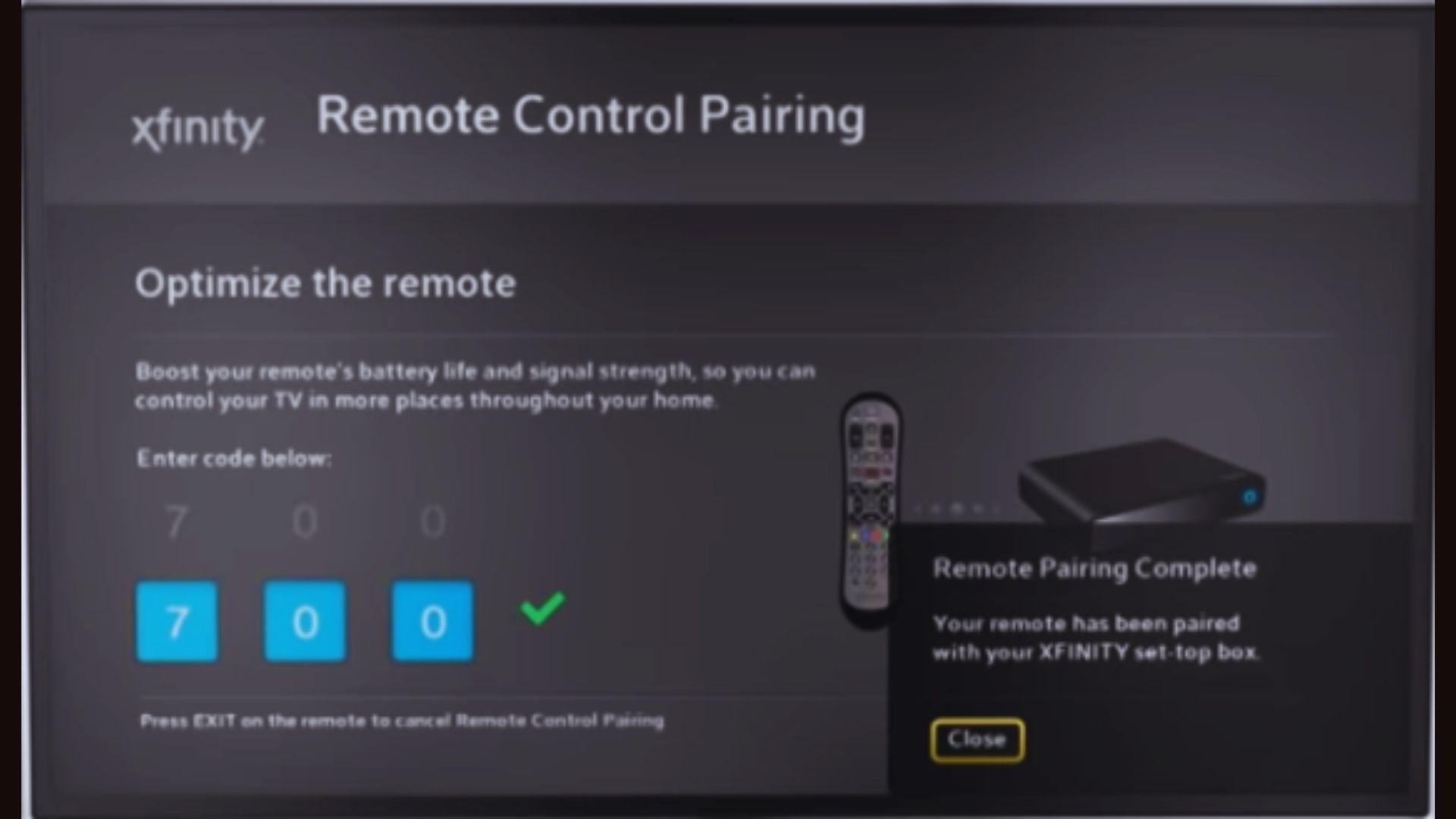
Reset your Comcast Remote
You may need to reset your demote to its default settings if the previous step didn’t solve the problem. So, performing a reset on your Comcast remote can frequently solve many problems. Follow these instructions to reset your Comcast remote.
- Press and hold the setup button only for three seconds or until the light turns from red to green.
- Press the code 9-8-1 using the number buttons from your Comcast remote.
- The light on the top of your remote will blink twice showing that your remote has been reset.
Additionally, you can use the alternative method to reset your Comcast remote. This method is as follows.
- First, remove the batteries from the remote.
- Second, press and hold the Setup button of your Comcast remote for five seconds.
- Release the button and wait for the top light of your remote to blink twice.
- Reinsert the batteries in your remote and test it
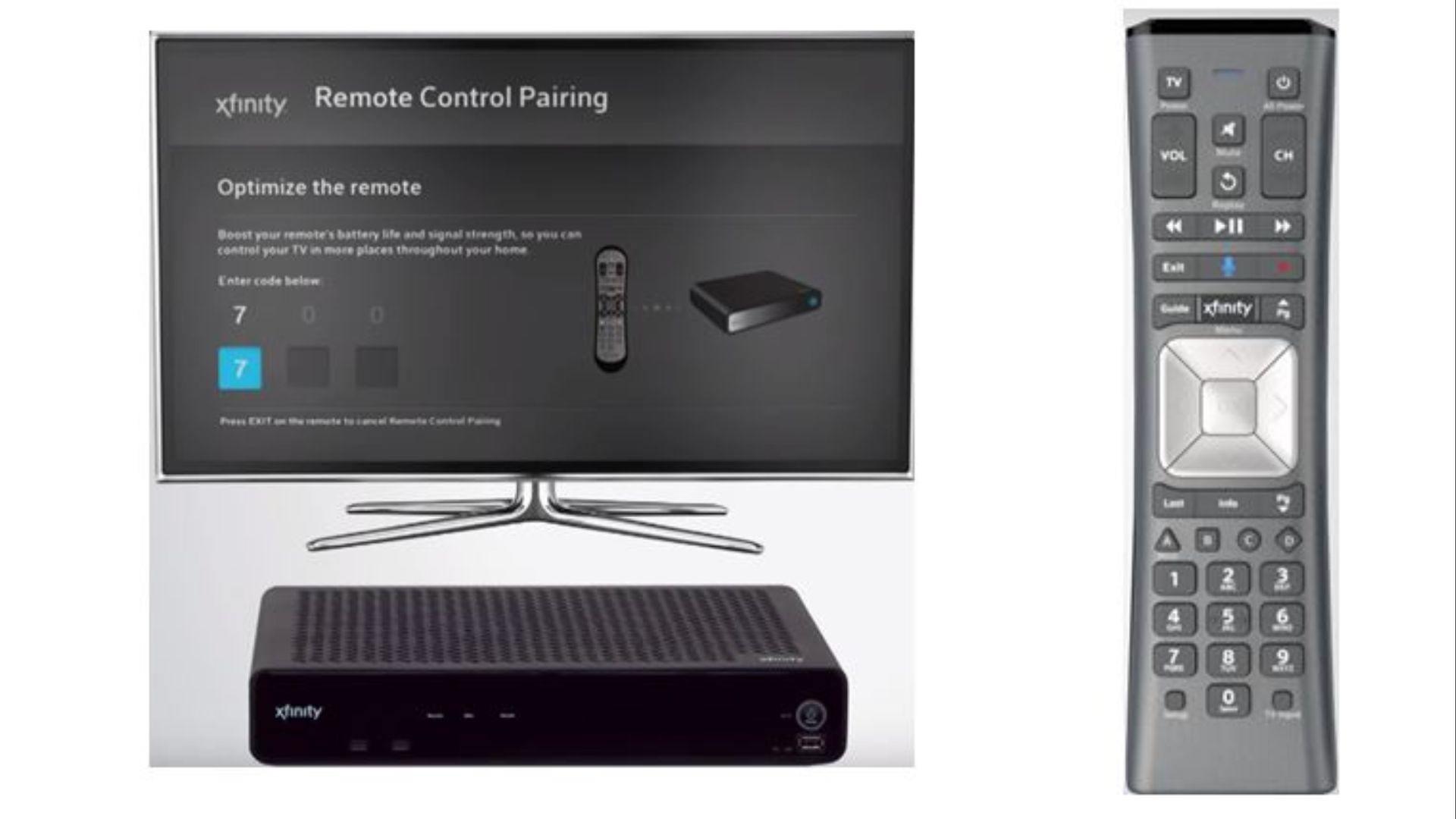
Reset the Cable Box
If your remote is still not responding then the problem may lie with your TV box or Cable Box itself. Try resetting your cable box with the help of the following steps.
- First, unplug the power cord from your cable box.
- Second, wait for at least thirty seconds.
- After that, plug the power cord back into your cable box.
- Now wait for it to completely power on.
- Try using the remote once again after the cable box has successfully rebooted.
Cleaning the Remote
Over time, dust, dirt, or maybe spills can be the reason behind the buttons on your remote becoming unresponsive or sticky. Cleaning your Comcast remote can often restore its functionality. Firstly, carefully remove the batteries of your remote to start the cleaning process.
Moreover, use a soft and lint-free cloth a little dampened with clean water or rubbing alcohol to clean the surface of your Comcast remote. You should avoid using too much dampness because it can damage the internal components.

Remote Software Update
Comcast sometimes releases some software updates for their TV Box or Cable Box. These updates also involve remote control functionality. Follow the given steps to search for remote software updates.
- Press and hold the menu button for three seconds on your cable box remote.
- Move to Settings using the arrow keys and select Remotes & Devices.
- Select Remote Software Update.
- Follow the instructions shown on the screen of your cable box to check for updated software and install any available updates.
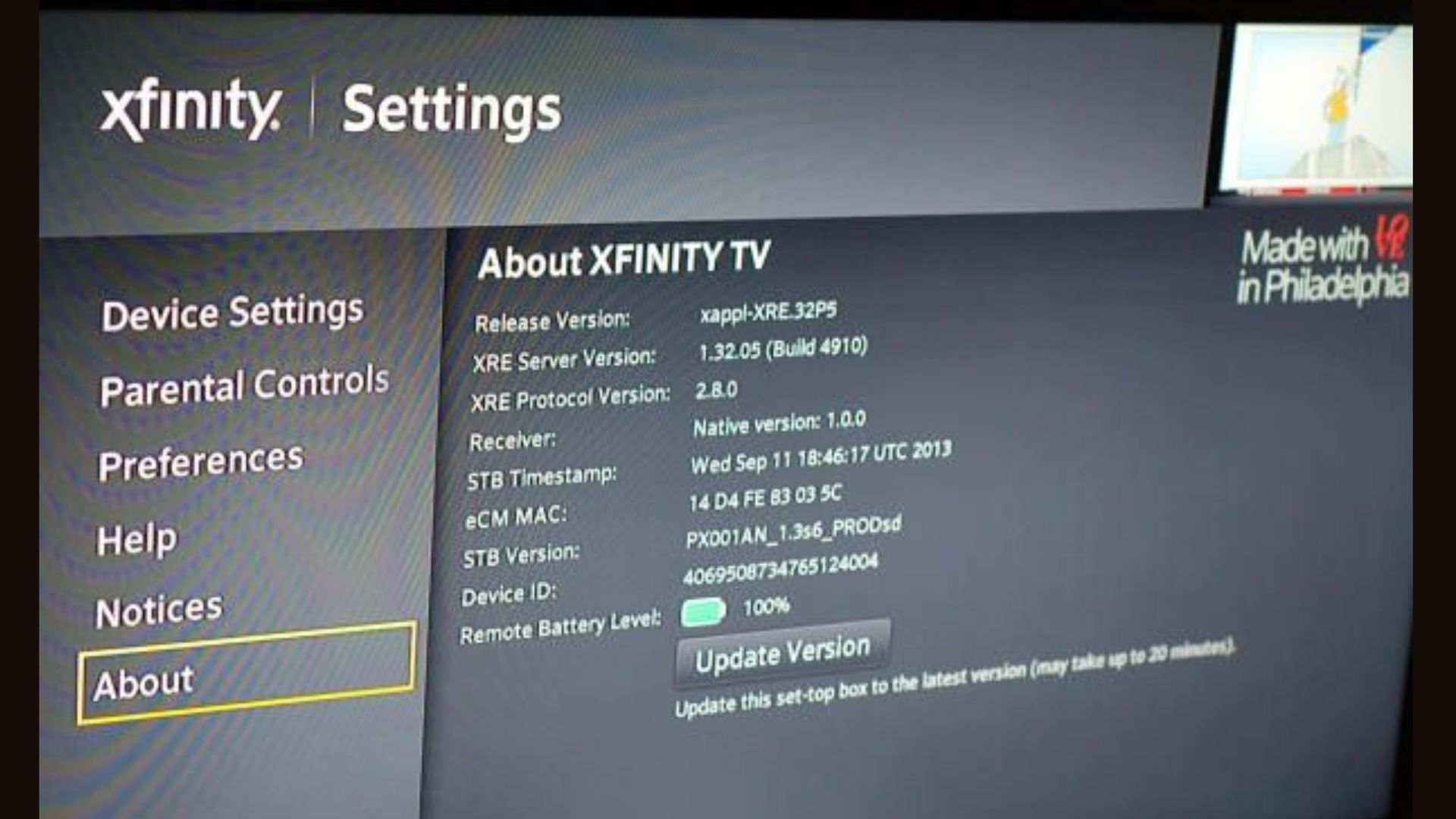
Comcast Customer Support
Maybe it’s time to contact customer support at Comcast if your Comcast remote is not working. Even though you have tried all the troubleshooting steps to solve the problem related to your remote. Reach out to their customer service helpline or just visit their official website for help.
They have trained and expert technicians who can help you with your problem. They can also provide additional troubleshooting guidance or potentially arrange for a replacement Comcast remote if needed.
Frequently Asked Questions
Q: What causes the Xfinity remote to stop working?
One of the most possible reasons is that the batteries of your remote could be running low or dead.
Q: Why is my remote not working even with new batteries?
If your remote is still not working even with new batteries, check if any buttons on your remote are stuck or jammed. It could be a possible reason that the terminals of your remote control battery may be dirty.
Q: Why is my remote suddenly not working?
The most common reason for a Comcast TV remote that is not working properly can be battery problems, pairing issues, or even any infrared sensor problem.
Summary
A broken or non-responsive remote can be really frustrating. You can solve the problem and regain control of your TV experience by following the troubleshooting guidance outlined above. First, you need to know why your Comcast remote is not working. Start by checking the basics including batteries and blocks. Make sure to properly pair your remote with your TV box and remove any blocks.
Furthermore, if you are still facing the problem try resetting the remote while cleaning it and check for any new software updates. If everything fails, just don’t hesitate to contact customer support of Comcast for expert help. With a little diligence and patience, you will likely have your remote up and running again in no time. Now you are free to enjoy your entertainment experience!


