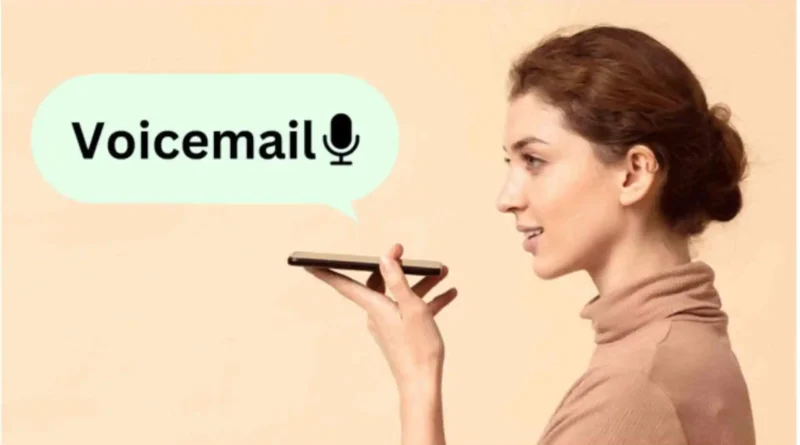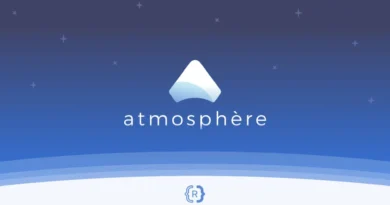How to Set Up Voicemail on iPhone – A Step-By-Step Guide
Have you recently upgraded to a new iPhone and want to use the iPhone’s voicemail system? You can set it up with the help of an iPhone visual voicemail format with a few simple steps. To start this process you just need a voicemail password and greetings. You may experience some issues with your mobile and not be able to receive a voicemail from your device. So you can fix this problem and modify your voicemail system on any iPhone with the help of this Article.
How to set up voicemail on iPhone
Step 1: Open the Phone App
You can make calls, view contact and recent call information, and access your voicemail in the Phone app, which has a green handset as its icon.

Step 2: Click on the Voicemail Option
In the lower right corner of your phone app, you can see the voicemail option. To configure voicemail, tap on it.
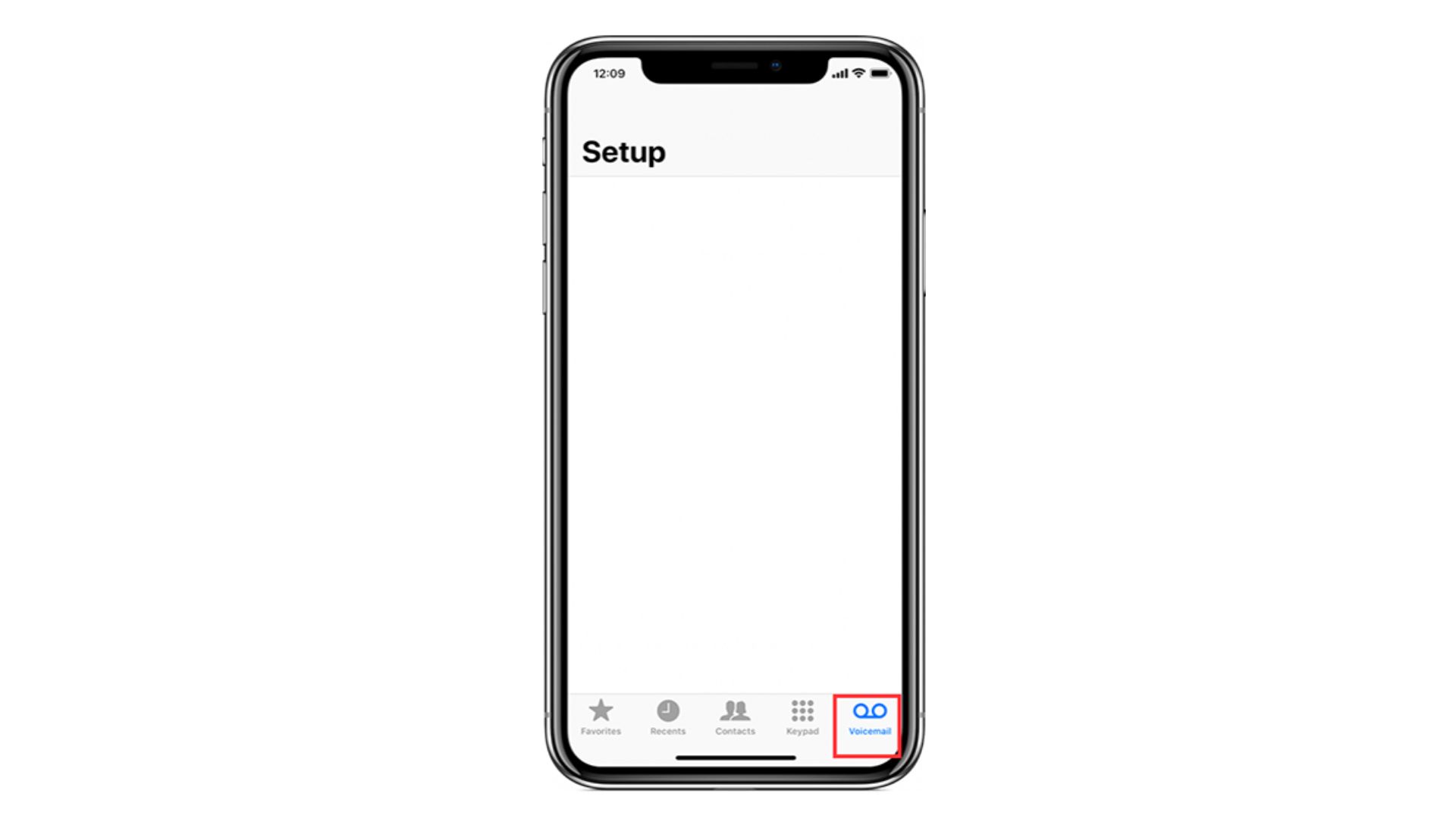
Step 3: Click on “Set up Now”
On the voicemail tab, you will see the “Set up now” button if you haven’t configured voicemail on this phone. On the other hand, if you already set up your voicemail system your voicemail messages will appear here.
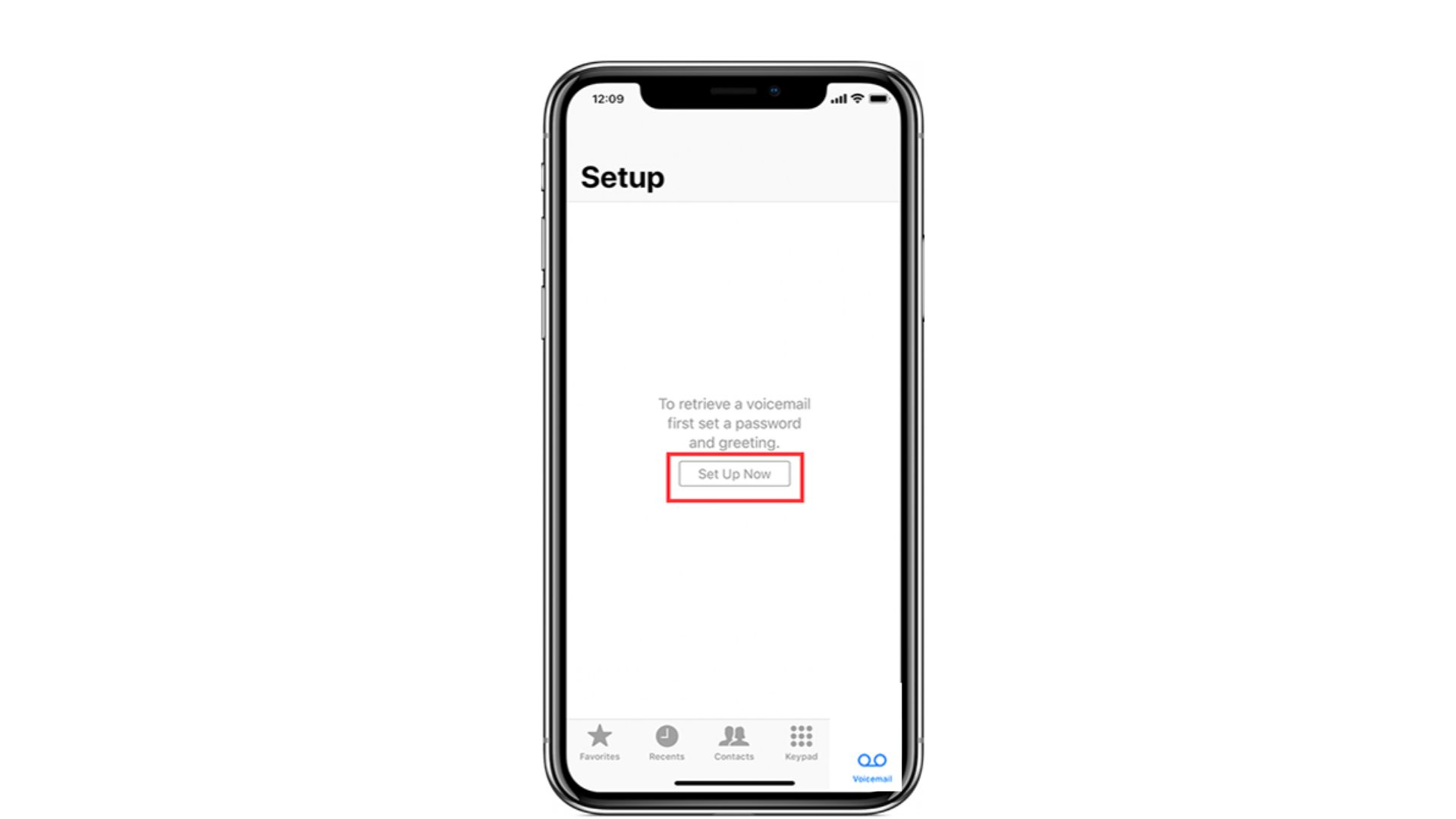
Step 4: Enter a voicemail password
However, you can always change it later from Settings. Pick a password that is simple to remember. Although, you can enter which password to send to from your cellular provider. So enter the password and click on the done button.
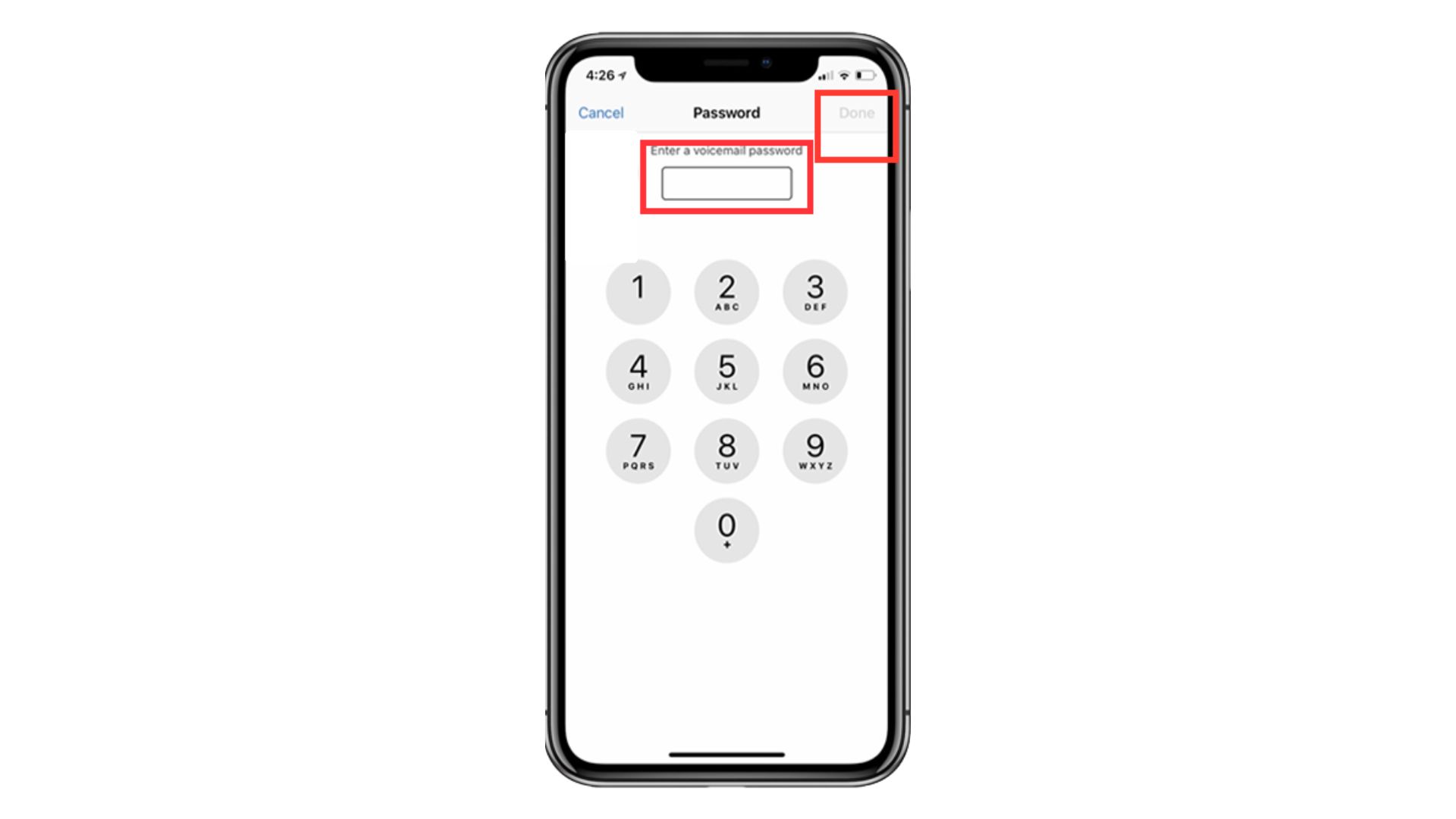
Step 5: Select your voicemail greeting Method
You can select between a Default or Custom greeting. When someone listens to your voicemail, this set-up voice message will play.
- Tap and press on record and record your greetings.
- Click on stop when you complete greetings.
- You can hear your greeting by tapping on the listen button.
- If you don’t want to send it next you cancel it and record new greetings.
- Top on the Done Button when you are finished and happy with your greetings.
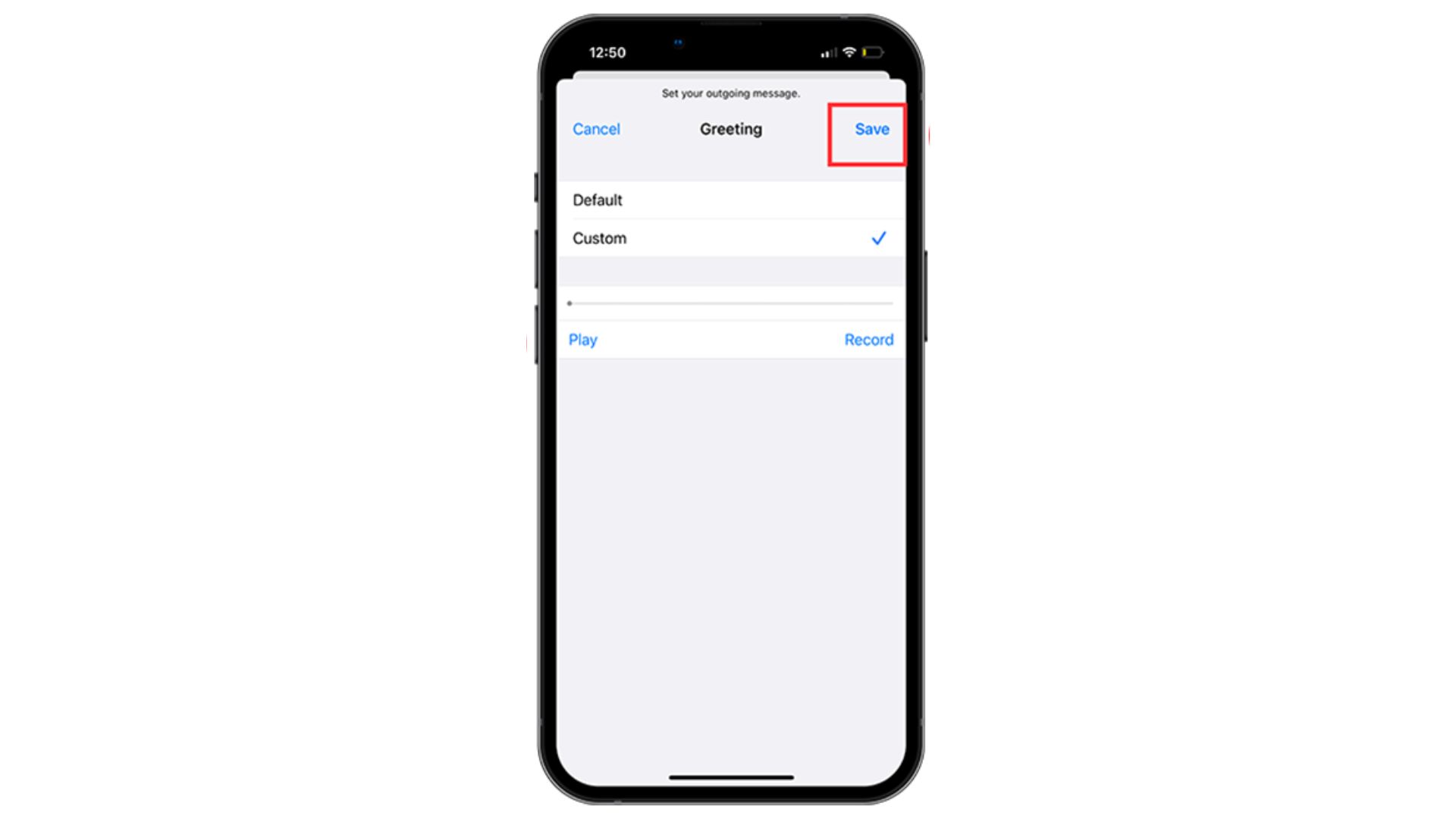
How to check Receiving Voicemail?
Step 1: Open the Phone App
You can make calls, view contact and recent call information, and access your voicemail in the Phone app, which has a green handset as its icon.

Step 2: Click on the Voicemail Option
In the lower right corner of your phone app, you can see the voicemail option. To configure voicemail, tap on it.
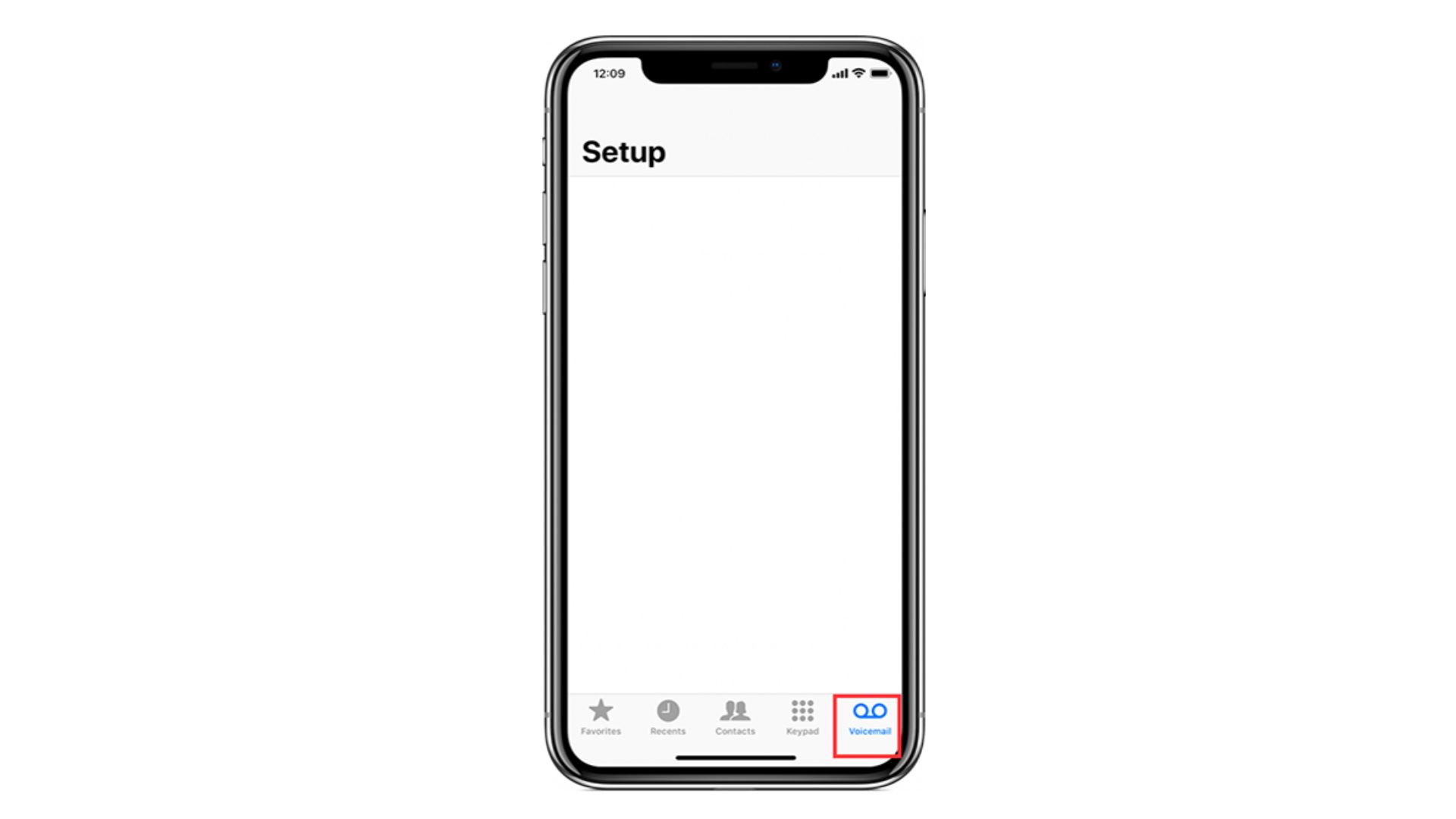
Step 3: Click on Receiving Voicemail Massage
With the attached voice message you can see the sent time and date, option to play and pause, call back, sender number and name, and delete option as well.
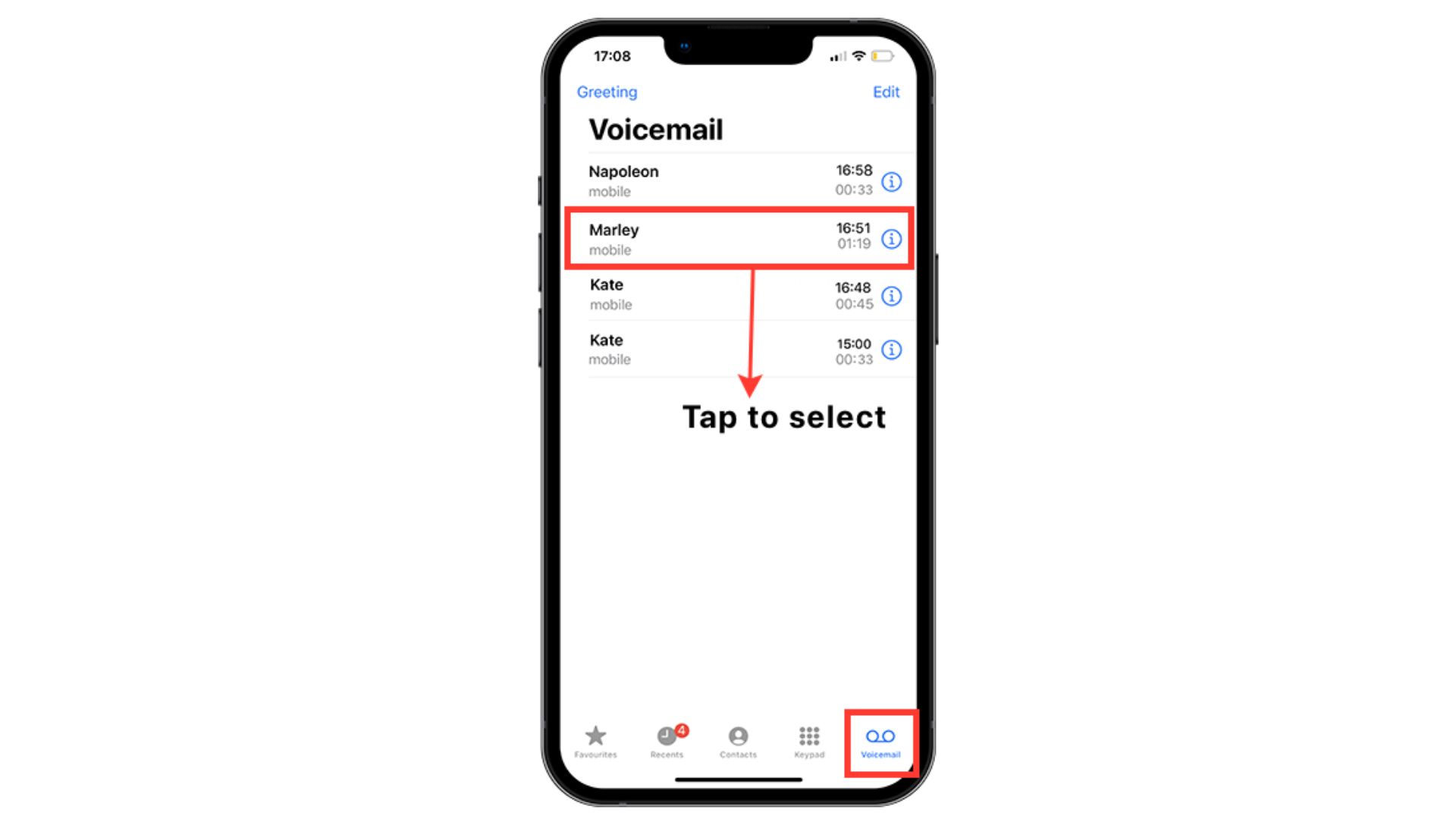
Step 4: Play massage
You can massage by tapping the blue button in the right corner. Moreover, you can also listen to voicemail on a phone speaker.
Step 5: Delete Message
If you have multiple messages in the box of voicemail and want to delete them, just click on the edit option at the top of the right corner and delete selected messages.
Therefore, if you want to recover deleted messages, just scroll down the page and click on deleted messages, select the messages that you want to recover, and click on the trash icon. Your messages will appear in the messages box again.
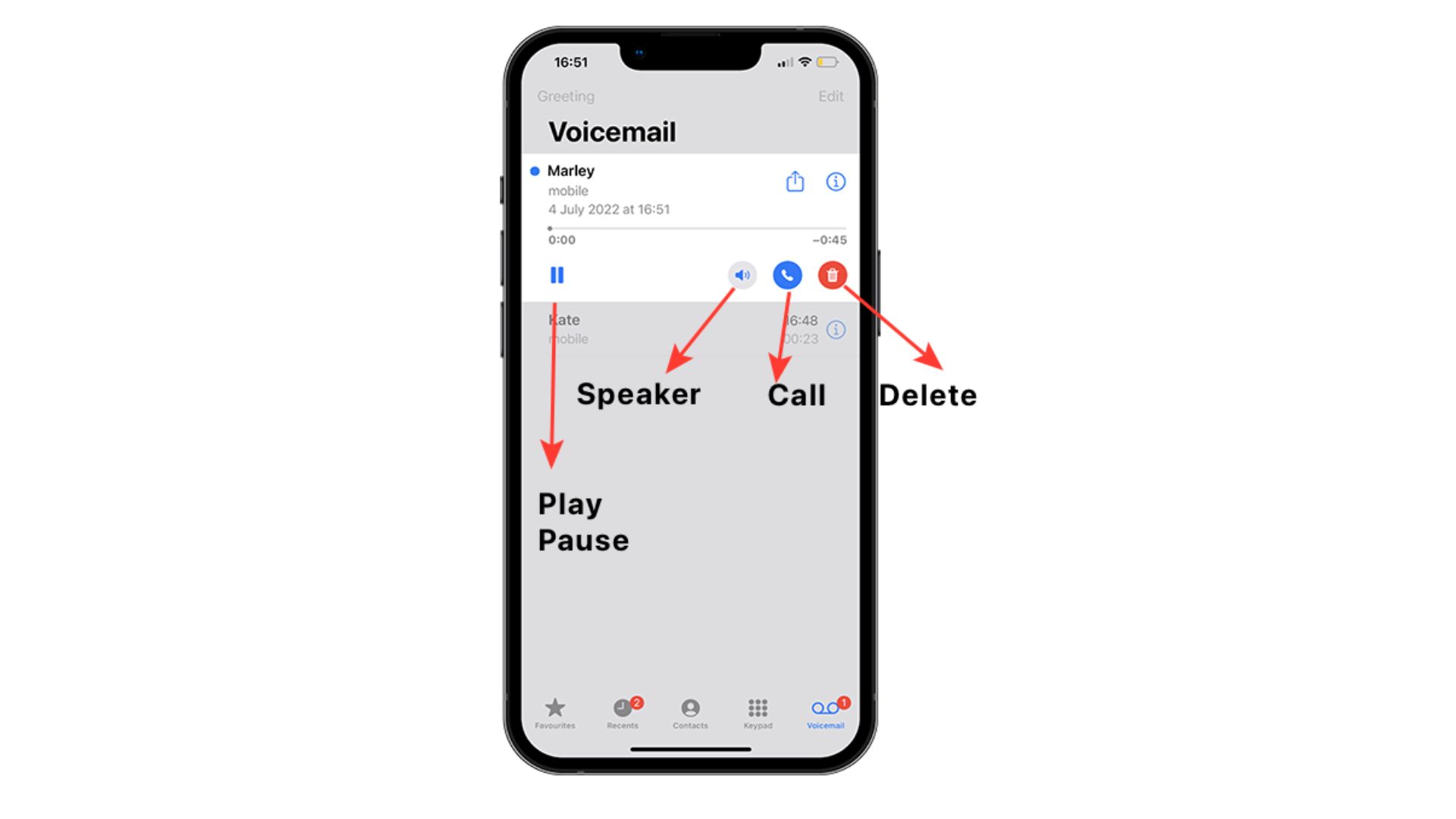
Step 6: Save Voicemail on your device storage
You can save, and share messages with someone else via mail by saving them into your internet device storage. Just click on the icon uploading on the right corner your message will be saved on your mobile.
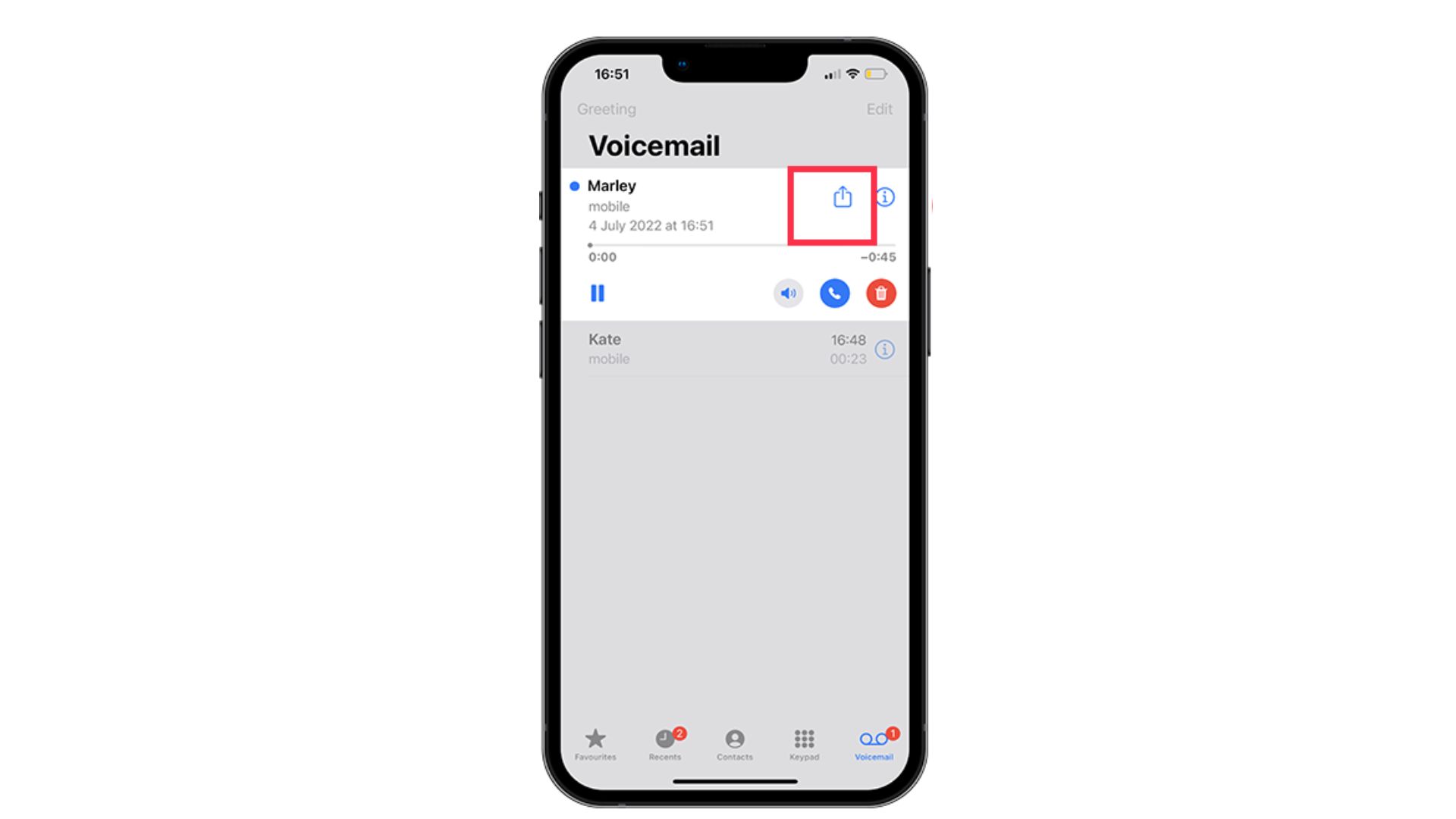
How to Troubleshoot Voicemail?
If you have tried all the above steps and do not do voicemail setup, may your mobile need an update. So follow these steps to troubleshoot the problem regarding the iPhone voicemail setup.
- Press and hold the home button on the right side of the mobile phone for at least 10 seconds.
- There might be an error occurring in the old version while you are setting up the Voicemail system, so you need to upgrade it.
- If you are again having the same error during the voicemail setup. You should contact your carrier Customer services.
- Either you rest your iPhone’s voicemail password if you need it. Just Go to the setting and click on the phone option and change the voicemail password.
Frequently Asked Questions:
Q. Why can’t I set up voicemail on my iPhone?
Verify whether voicemail has been turned on.
Go to Settings > Phone. Voicemail is turned on if you see the option to Change the Voicemail Password. If you can’t see it, voicemail isn’t turned on and you need to turn it on. To do this, open the Phone app and select Voicemail from the bottom menu.
Q. Where is the voicemail option on the iPhone?
To do this, open the Phone app and select Voicemail from the bottom menu and enter into the voicemail setting screen.
Final Note
We hope this article has guided you to the basics of How to set up voicemail on an iPhone with a few simple steps. You can contact your carrier services if you don’t troubleshoot voicemail issues.
For more info stay tuned with gadgetmeg.com